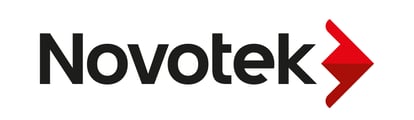Dit document is bedoeld als richtlijn voor de juiste upgradeprocedure voor een CIMPLICITY-project van een oudere release naar de huidige release.
Belangrijke upgrade-informatie:
Als u probeert te upgraden van een versie van CIMPLICITY ouder dan CIMPLICITY 4.0, moet het project geüpgraded naar CIMPLICITY 4.0 voorafgaand aan een upgrade naar de huidige release. Neem contact op met de technische ondersteuning van Novotek of GE Digital als u hierbij hulp nodig heeft.
Als u een project probeert te upgraden van CIMPLICITY 4.0 of nieuwer, kan het direct worden geüpgraded naar de huidige release.
Upgraden Servers/Viewers
Een belangrijke vraag die vaak naar voren komt, is of eerst een CIMPLICITY-server moet worden geüpgraded of dat eerst de viewers moeten worden geüpgraded. De aanbeveling is om eerst de Viewers te upgraden om achterwaartse compatibiliteit met de Server te behouden. Zodra alle Viewers zijn geüpgraded, kan de Server als laatste worden geüpgraded. Dit zorgt voor maximale compatibiliteit tijdens het upgradeproces.
1. Pre-upgradestappen
a) Back-up SQL-database (optioneel)
Voorafgaand aan het upgraden als u van plan bent om de Database Logging SQL-database te behouden, maak hier dan eerst een back-up van. U kunt overwegen om het los te koppelen en beschikbaar te houden, of mogelijk alleen een SQL-back-up te maken. Raadpleeg Microsoft over het maken van een back-up of het loskoppelen van een SQL-database.
Opmerking: het is misschien niet mogelijk om een bijgewerkte SQL-database rechtstreeks te koppelen als de structuren voor de logboektabellen van de database zijn gewijzigd tussen versies. CIMPLICITY echter toestaan maak de tabellen opnieuw en dan zou een gegevensimport in de nieuwe tabel vanuit de oude moeten werken meeste gevallen.
b) Back-up het project
Het is absoluut noodzakelijk om voorafgaand aan de upgrade een kopie van het project te maken. Stop hiervoor het project op de computer en maak vervolgens een kopie van de volledige projectmap. Als het projectbestand zich bijvoorbeeld in "C:\myprojects\MYPROJECT\MYPROJECT.GEF" bevindt, maakt u een back-up van de inhoud van de map "C:\myprojects\MYPROJECT" (inclusief alle submappen). Bewaar alle reservekopieën op een externe schijf of computer.
c) Maak een back-up van relevante systeembestanden
Sommige informatie kan buiten de projectstructuur worden bewaard en moet worden geback-upt
onafhankelijk van het project.
Enkele voorbeelden van bestanden die nodig kunnen zijn:
rgb.dat - dit bestand bevat alle aangepaste kleuren en bevindt zich meestal in de CIMPLICITY
map install\data als er niet-standaardkleuren worden gebruikt.
CimView.cfg – dit bestand bevat de CimView globale configuratie (d.w.z. verwijzingen naar CimView
globale scripts en zo). Dit bestand bevindt zich in de map CIMPLICITY installatie\data.
*.navbar – Als u navigatiewerkbalkbestanden gebruikt en deze zich buiten het project bevinden
map waarvan ze een back-up moeten maken. Dit bestand kan overal op het systeem staan.
*.deplcfg – Als u schermimplementatie gebruikt, wilt u een back-up maken van de bestaande implementatie
configuratiebestand. Deze bevindt zich meestal in de map CIMPLICITY installatie\data.
Globale systeemparameters - Kijk naar de Workbench en kijk of er een globaal computerniveau is
parameters zijn gewijzigd ten opzichte van hun standaardwaarden. U wilt deze en dan documenteren
verander ze mogelijk zodra het nieuwe systeem is ingesteld om te matchen.
d) Verwijder verouderde opties/protocollen uit het project
Voorafgaand aan de upgrade is het noodzakelijk om de lijst met verouderde stuurprogramma's en opties te bekijken, te vinden in
Bijlage A, en verwijder deze componenten uit het project. Dit moet voorafgaand aan de
upgrade omdat ze niet gemakkelijk kunnen worden verwijderd zodra de upgrade heeft plaatsgevonden.
Om de opties te verwijderen, identificeert u ze in de lijst en opent u het project in de Workbench. Gewoon
deselecteer de opties/protocollen in de projecteigenschappen en sla hiervan een extra kopie op
projecteren.
e) Serienummers van documenten (CIMPLICITY 6.1 of ouder)
Om te kunnen identificeren welke opties zijn gelicentieerd, opent u de CIMPLICITY
Registratieprogramma (te vinden in Start->Programma's->CIMPLICITY->Registratie) en maak een screenshot
en noteer ook het basisserienummer en de optieserienummers. Bewaar deze informatie
voor u beschikbaar op een afdruk voor het geval dat nodig is. Houd er rekening mee dat wanneer u de hardware aanvraagt
sleutel voor de nieuwere versie is deze informatie vereist zodat de juiste opties kunnen worden
toegevoegd aan de nieuwe sleutel.
2. CIMPLICITY Installatie en projectupgrade
a) Verwijder de oude versie van de CIMPLICITY-software
Als u van plan bent de nieuwe versie van CIMPLICITY op dezelfde computer te installeren als waarop de vorige release van CIMPLICITY had, dan moet u de vorige verwijderen
installatie voorafgaand aan de nieuwe installatie. Om de vorige installatie te verwijderen, gaat u naar de Windows "Programma's en onderdelen" hulpprogramma en kies ervoor om CIMPLICITY te verwijderen. Nadat de verwijdering voltooid is, wordt aanbevolen om het vorige CIMPLICITY
installatiemap om er zeker van te zijn dat er geen resterende bestanden zijn.
OPMERKING: Voer het CIMPLICITY-installatieprogramma pas uit als de vorige installatie volledig is voltooid. Het is ook nodig om de bestaande MSDE- of SQL Server Express-installatie te verwijderen als deze niet gaan worden gebruikt, omdat deze niet naast de nieuwere versies van SQL Server kunnen bestaan Express in sommige gevallen.
b) CIMPLICITY DSN's verwijderen uit ODBC-gegevensbronnen
Documenteer alle systeem-DSN's die worden gebruikt voor databaselogboeken en verwijder ze als ze de
automatisch gemaakte CIMPLICITY-exemplaren.
De automatisch aangemaakte CIMPLICITY DSN's zijn:
CIMPLICITY Logging - Punten
CIMPLICITY Logging - Alarmen
CIMPLICITEIT Logging - SPC
Dit is een vereiste stap omdat de oude DSN's oudere ODBC-stuurprogramma's gebruiken en de nieuwe niet
gemaakt om de nieuwe stuurprogramma's te gebruiken als de oude al bestaan. Deze DSN's zijn te vinden in de
ODBC Data Source administrator, te vinden in het Windows Configuratiescherm->Administratief
Hulpmiddelen.
Opmerking: Deze stap kan worden overgeslagen als het project naar een andere computer wordt verplaatst. Deze stap
gaat ervan uit dat de CIMPLICITY-software wordt geüpgraded op het bestaande systeem dat
de vorige installatie erop.
c) Nieuwe versie van CIMPLICITY-software installeren
Koppel de installatiebestanden van CIMPLICITY en voer het installatieprogramma uit of voer het installatieprogramma uit vanaf het
map waarnaar het is gedownload. U moet het type installatie kiezen
(Server/Viewer), evenals de juiste opties (zoals Tracker of Alarm Cast).
Opmerking: als u ervoor kiest om de SQL Server Express-installatie te installeren (die mogelijk is inbegrepen
met CIMPLICITY), noteer dan het wachtwoord dat u hebt ingevoerd toen
gevraagd omdat dit later nodig is voor de configuratiestappen.
Nadat de installatie is voltooid, moet de computer opnieuw worden opgestart. Wanneer de herstart is voltooid wilt u de nieuwste SIM (Software Improvement
Module) voor de versie van CIMPLICITY die u gebruikt. Het is absoluut noodzakelijk dat u de
nieuwste SIM voorafgaand aan het upgraden van het project. Na de installatie van de nieuwste SIM start u opnieuw op de computer.
d) Project openen in CIMPLICITY Workbench op nieuwe versie
Open de reservekopie van het project (die is gemaakt na het verwijderen van het verouderde
opties/protocollen) in de CIMPLICITY Workbench op het geüpgradede systeem. Wanneer geopend,
de CIMPLICITY Workbench zal controleren of een upgrade nodig is. Als een upgrade is
vereist, zal de software een dialoogvenster vragen om te upgraden. Kies "Ja" wanneer
gevraagd om het project te upgraden.
Opmerking: zie appendix B voor een lijst met bekende problemen. Als u een probleem heeft dat niet wordt vermeld, dan
neem voor assistentie contact op met de technische ondersteuning van GE.
3. Post-upgradestappen
a) Voeg vervangingsopties/protocollen toe
Nadat het project is geüpgraded, voegt u de juiste vervangingsopties toe en
stuurprogramma's via het dialoogvenster "Project->Eigenschappen" in de Workbench.
b) API-applicaties opnieuw compileren
Alle toepassingen die gebruikmaken van apparaatcommunicatie, puntbeheer of alarm
Management API (of een andere CIMPLICITY API) moet opnieuw worden gecompileerd tegen de nieuwe versie van CIMPLICITY.
c) Alle op scripts gebaseerde uitvoerbare bestanden opnieuw compileren
Alle CIMPLICITY *.bcl-scripts die zijn gecompileerd als een *.exe moeten opnieuw worden gecompileerd nadat de upgrade. Om ze opnieuw te compileren, opent u gewoon het originele *.bcl-bestand in het CIMPLICITY-programma Editor en voer een "File->Create Program ..." uit, en sla het vervolgens weer op met de originele naam.
d) Alle CimView-schermen opnieuw opslaan (BELANGRIJK)
Na de upgrade moeten alle CimView schermen geopend zijn in CimEdit en moet er een “File->Save” zijn uitgevoerd. Dit komt omdat de bestandsversies veranderen tussen CIMPLICITY-versies en dat moet worden opgeslagen in de nieuwste versie om fouten te voorkomen. Dit moet ook gebeuren voor alle CimView runtime-schermen (*.cimrt).
e) Naamgevingsconventie voor Historian tags
Opmerking: dit is alleen vereist als u de Historian OPC-interface gebruikt.
Als u zich aanmeldt bij een Historian Database, opent u het Project in de CIMPLICITY Workbench, en ga naar Project->Eigenschappen. Eenmaal geopend, gaat u naar het tabblad "Historicus". Klik op de ellipsen knop (...) naast het veld "Tagnaam". Bevestig de naamgevingsconventie en klik op OK. Opmerking dat deze stap verplicht is omdat dit een aantal globale parameters creëert in het project dat de Historic logging werkt niet zonder. De globale parameters op projectniveau die worden gemaakt zijn HIST_TAGNAME_PREFIX en HIST_TAGNAME_SUFFIX.
f) Verwijder de inhoud van de map <PROJECT>/pxr aangezien deze verouderde informatie zal bevatten, bouw vervolgens Point Cross Reference opnieuw op. Verwijder de gegevens in de map <Projectnaam>/pxr. Dit zijn de Point Cross Reference-gegevens van een eerdere versie. Dit wordt opnieuw gegenereerd zodra u de Point cross Reference-tool uitvoert de volgende keer. Om de kruisverwijzingsgegevens opnieuw op te bouwen, opent u gewoon de Point Cross Reference-tool, en kies voor "Rebuild All".
g) Herstart niet-geüpgradede verbonden nodes
Voorafgaand aan het herstarten van het geüpgradede project en uitzenden op het netwerk, als je dat nog hebt andere versiesystemen op het netwerk van CIMPLICITY moeten ze worden gestopt en opnieuw worden gestart. Dit komt door het feit dat ze zich correct moeten identificeren met de nieuwere versie, en om dit te doen, moet de informatie in de cache die ze over het vorige systeem hebben, zijn opgeruimd. Een herstart van die applicaties zal dit doen.
Als een server wordt geüpgraded waarop een project wordt uitgevoerd, zijn er normaal gesproken Viewers die ermee communiceren, en worden de Viewers niet meteen geüpgraded, dan moeten de Viewers opnieuw worden gestart.
Terwijl de server down is, zou elke Viewer zijn CIMPLICITY-processen moeten hebben
gestopt/herstart zodat ze niet langer de informatie in de cache voor de server hebben. Zodra de
CIMPLICITY Server terugkomt op de nieuwere release zullen ze zichzelf correct identificeren. Merk op dat dit niet betekent dat gemengde versies standaard worden ondersteund.
h) De ODBC-gegevensbronnen en de databaselogger opnieuw maken/bijwerken
Opmerking: als u probeert toegang te krijgen tot Database Logger-tabellen van een vorige versie van CIMPLICITY raadpleeg bijlage C voor de juiste methode om het werkend te krijgen.
Maak de ODBC-gegevensbronnen opnieuw of werk de door CIMPLICITY gemaakte bronnen bij. Ze zullen een update nodig hebben om ervoor te zorgen dat ze verwijzen naar de juiste SQL Server-installatie, evenals hetnieuwe wachtwoord dat u werd gevraagd in te voeren als onderdeel van de installatiestappen (als u SQL Server Express gebruikt).
Opmerking: als u de SQL Server Management Studio gebruikt, kunt u er ook voor kiezen om de
bijgewerkt wachtwoordbeleid (8 tekens, hoofdletters/kleine letters, met cijfers) en reset de
wachtwoord naar het wachtwoord dat in eerdere versies werd gebruikt.
Zodra deze stappen zijn voltooid, moet u bevestigen dat de Database Logger het
correcte ODBC DSN's, gebruikersnaam en wachtwoorden geselecteerd voor de "Table-> Properties" en "Table->Logging Properties".
Appendix A: Obsolete Protocol/Options
The following table contains a list of the obsolete protocols and options by version, as well as the
replacement options/protocols (if available).
Legend (Status):
Legacy (As-Is) – indicates that the option is provided on that version but no corrective actions will be taken on it if a defect is found. This is the last step before the option is removed from the product (generally in the next release).
Obsolete – indicates that the option/protocol is no longer provided.
|
Version |
Option/Protocol |
Status |
Replacement Option/Protocol |
|
6.1 |
Series 90 Ethernet |
Legacy (As-Is) |
S90 Triplex |
|
6.1 |
Series 90 Redundancy |
Legacy (As-Is) |
S90 Triplex |
|
7.0 |
Report Manager |
No longer provided |
Must purchase directly from Sytech (www.sytech.com). |
|
7.0 |
Allen-Bradley Data Highway Plus |
Legacy (As-Is) |
|
|
7.0 |
Data Highway Plus KT Card Configuration |
Legacy (As-Is) |
|
|
7.0 |
CIMPLICITY with CIMPLICITY Control |
Legacy (As-Is) |
|
|
7.0 |
DDE |
Legacy (As-Is) |
|
|
7.0 |
Ethernet Global Data |
Legacy (As-Is) |
|
|
7.0 |
Modbus Plus |
Legacy (As-Is) |
|
|
7.0 |
Series 90 Ethernet |
Legacy (As-Is) |
S90 Triplex1 |
|
7.0 |
Series 90 Redundancy |
Legacy (As-Is) |
S90 Triplex1 |
|
7.0 |
Tracker - PRT Standby |
Legacy (As-Is) |
|
|
7.0 |
Tracker - PRT Graphics Display (PRT_GRD) |
Legacy (As-Is) |
PRT_CNT |
|
7.0 |
Tracker - Configurable Tracker Interface (CTI) |
Legacy (As-Is) |
|
|
7.0 |
APPLICOM Communications |
Obsolete |
|
|
7.0 |
CIMPLICITY HMI Gateway |
Obsolete |
|
|
7.0 |
CIMPLICITY HMI Web Data Applet |
Obsolete |
|
|
7.0 |
GENIUS Communications |
Obsolete |
|
|
7.0 |
Historical Data Analyzer (HDA) |
Obsolete |
|
|
7.0 |
Seriplex |
Obsolete |
|
7.5 |
Allen-Bradley Data Highway Plus |
Obsolete |
|
|
7.5 |
Data Highway Plus KT Card Configuration |
Obsolete |
|
|
7.5 |
CIMPLICITY with CIMPLICITY Control |
Obsolete |
|
|
7.5 |
Modbus Plus |
Obsolete |
|
|
7.5 |
Net DDE |
Obsolete |
|
|
7.5 |
Series 90 Redundancy |
Obsolete |
S90 Triplex1 |
|
7.5 |
Series 90 Ethernet |
Legacy (As-Is) |
S90 Triplex1 |
|
7.5 |
Ethernet Global Data |
Legacy (As-Is) |
|
|
7.5 |
CIMPLICITY Historian Collector (IHCOLL) |
Obsolete |
Historian OPC Interface |
|
8.0 |
DDE |
Legacy (As-Is) |
|
|
8.0 |
Ethernet Global Data |
Legacy (As-Is) |
|
|
8.2 |
FirstPage |
Obsolete |
Alarm Cast |
|
9.0 |
GlobalView |
Replaced |
WebSpace |
|
9.0 |
ThinView |
Legacy (As-Is) |
WebSpace |
|
9.5 |
WebView |
Replaced |
WebSpace |
|
9.5 |
ThinView |
Replaced |
WebSpace |
|
9.5 |
Genius PCI |
Legacy (As-Is) |
|
|
9.5 |
Reflective Memory |
Legacy (As-Is) |
|
|
9.5 |
Toyopuc Ethernet |
Legacy (As-Is) |
|
|
9.5 |
FloPro/FloNet |
Legacy (As-Is) |
|
|
❑ |
❑ |
❑ |
❑ |
|
10.0 |
SOA/Workflow |
Obsolete |
|
|
❑ |
❑ |
❑ |
❑ |
|
11.0 |
S90 Ethernet |
Obsolete2 |
1 Note: For those options replaced by the S90 Triplex protocol, there is an application in the product
called “Convert To Triplex” that will do the conversion to the new protocol with your project without any
manual configuration required. Please refer to the product documentation on how to do this.
2 Note: The “Series 90 Ethernet” driver is still included in the product, but it will be available for
configuration only; it cannot be run. If you attempt to run the process it will halt and indicate in the status
logs it is only available for configuration. The configuration is only allowed still to allow for the upgrade to
“S90 Triplex” via the “Convert to Triplex” utility.
Appendix B: Known Issues
ERROR: 'beginning or end of file reached' when opening a project in CIMPLICITY 7.0 or Newer
Description
This error may appear when upgrading from a previous version to CIMPLICITY 7.0 or newer. You can see the error dialog "beginning or end of file reached" when opening the project in the Workbench. There
may also be a "Duplicate Record" in the project/system cor_recstat.clg file. This is most likely due to having previously modified the project ".gef" file prior to the upgrade.
Resolution
When upgrading from to CIMPLICITY 7.0, or newer, it will attempt to automatically add the Basic Control Engine option to your project if it doesn't already exist. If the Basic Control Engine option was incorrectly removed from the project previously (i.e. removed only from the *.gef file and not from the project backend files) then when the system attempts to re-add the Basic Control Engine option it will fail (as it already exists). To address this problem simply open the project *.gef file in notepad and add the IC646TEM100=TRUE entry right after the IC646TMN100=TRUE. Then save the file and open the project in CIMPLICITY 7.0 and allow it to upgrade properly.
CimEdit/CimView may not Trigger Event driven scripts properly after Upgrade
Description
A feature was added in CIMPLICITY 7.0 that allows CimView screen events to be de-bounced. This means that if one event is triggered, and executes a script, another event will not queue up if it fires while the first is still executing. There is an option in the Event Properties dialog in CimEdit for this and may have to be disabled for critical events that may need to be queued up for execution. There is also a global parameter called “GSM_DEBOUNCE_OLD_EVENTS” that can be used when opening older screens in newer versions. Please refer to the help on the usage of this parameter.
Series 90 Triplex/Series 90 Ethernet/Proficy Driver Server will not communicate to 9070/9030 PLC's on
Windows 7/Windows 2008
Description
When using a Series 90-30 or 90-70 device with CIMPLICITY or Proficy Driver Server (PDS) software on Windows 7/Windows 2008, the devices will not communicate. When running the same project on a different Operating System, such as Windows XP, will allow the devices to communicate properly.
Resolution
When using the Series 90 Ethernet or series 90 Triplex drivers they use dynamic TCP/IP ports. In essence, the drivers will request from the operating system an available TCP/IP port and then bind to it and then attempt to use it to communicate to the PLC's. On older operating systems, the range of these ports was 1024 to 5000. With the newer operating systems, such as Windows 7 or Windows 2008, this dynamic TCP/IP port range has changed to be 49152 to 65535. However, due to a firmware limitation on some PLC communications modules, they were limited to be able to access a destination port range of 32256 or lower. Thus, when the newer operating systems are used, the PLC will be unable to communicate to the application running on Windows 7/2008 because the port range would be too high.
There are two methods to resolve this issue:
1. Update the PLC communications module firmware to remove this restriction.
This is the preferred method to resolve the problem.
Please contact the Emerson PLC Support team with your firmware revision and part number, and they can
provide direction on whether or not you require a firmware update, and how to do a firmware update.
2. Change the Microsoft operating system default dynamic port range to be below 32256.
It is possible to change the dynamic port range on the Microsoft Windows 7/2008 Operating Systems to be a lower value than it is set to by default. This would then allow the PLC to communicate to the Windows operating system on the lowered port range.
The functionality is described at the following Microsoft Knowledge Base article:
http://support.microsoft.com/kb/929851
To see the current configured dynamic TCP/IP port range run the following:
netsh int ipv4 show dynamicport tcp
It is possible to change the port range simply by running a specific command at the command prompt.
To temporarily (until next reboot) change the port range to the older default range:
NOTE: This will change all dynamic ports within Windows for all applications.
netsh int ipv4 set dynamicport tcp start=1025 num=3976
To permanently change the port range to the older default range:
NOTE: This will change all dynamic ports within Windows for all applications.
netsh int ipv4 set dynamicport tcp start=1025 num=3976 persistent
Appendix C: Proper Method to Upgrade Database Logger/SQL
When upgrading a project that is using the Database Logger, the old SQL Server Database may not be directly used by the newer version. It depends heavily on the CIMPLICITY version that the original system was running, and the new version of CIMPLICITY. On occasion, there will be changes to the structures in the Database Logger SQL server tables, such as index changes, new columns, removal of columns, additional identity columns. These changes preclude the ability to directly use the old database with the newer version of CIMPLICITY.
The method to get the new version of CIMPLICITY to work with the older data is as follows:
1. Create new System DSN’s that point to the SQL Server. Ensure that these DSN’s are pointing at a version of Microsoft SQL that is compatible with your new version of CIMPLICITY. In addition, the DSN should point to a new empty SQL Server database.
2. Open the CIMPLICITY Project in the Workbench and open the Database Logger
3. Update the “Logging Properties” tabs, and the table “Properties->Connection” tabs to point to
the new DSN’s.
4. Start the CIMPLICITY Project. It will create a new set of the tables in the SQL Server.
5. Once the tables are created then use the Microsoft SQL Server Data Transformation Services to
import the data from the original SQL Server database into the newly created SQL Server
database. The mapping should be from the old table columns to the new table columns with the
similar/same name. This ensures that all of the structures that the newer version of CIMPLICITY is
expecting in the database are correct and available.
6. Once the import is complete then CIMPLICITY should be able to insert/extract data from the SQL
Server as per normal.
Appendix D: Quick Upgrade Checklist
1. Pre-Upgrade
❑(Optional) Backup Existing Microsoft SQL Database
❑Backup Project
❑Remove Obsolete Options/Protocols from Project
❑Document Serial Numbers
2. Install and Project Upgrade
❑Uninstall Old Version of CIMPLICITY Software
❑Remove Old CIMPLICITY Data Sources from ODBC
❑Install New Version of CIMPLICITY Software
❑Open Project in CIMPLICITY Workbench on New Version
3. Post Upgrade
❑Add in Replacement Options/Protocols
❑Recompile API Applications
❑Recompile Script Based Executables
❑Re-Save all CimView screens
❑(Optional) Add in Global Parameters (QUERY_UTC_ONLY) if Required
❑(Optional) Historian Tag Naming Convention Update
❑(Optional) Clear contents of Point Cross Reference (<project>/pxr) Folder
❑Restart Non-Upgraded Connected Nodes
❑(Optional) Restore Microsoft SQL Database
❑Recreate ODBC Data Sources and Update Database Logger