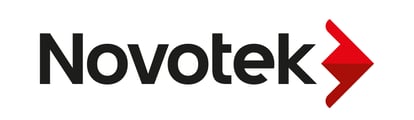Hoe kun je een Kepware licentie activeren?
Dit artikel legt de stappen uit om een Kepware licentie te activeren.
- Eerst hebt u de activerings-ID nodig voor de licentie die u activeert
- Ga naar dit artikel om een Activation ID te verkrijgen CS287969
- Activeer alleen de hoofd license id zonder de geassocieerde emergency id
- De nood-id moet worden geactiveerd voor het geval de hoofd-id in een ongeldige staat terechtkomt, zoals Broken Binding.
In dat geval kunt u de nood-id activeren die 7 dagen geldig is
Open een case bij technische support om u te helpen met het herstellen van de hoofdactiverings-id
- Opties om een KEPServerEX / ThingWorx Kepware Server licentie te activeren:
- Software license activation - Online
- Right click on the Administration Icon in the system tray
- Select License Utility
- Click Activate
- Enter the Activation ID(s), machine name, and MyKepware credentials in the License Utility
- Software license activation - Offline
- Right click on the Administration Icon in the system tray
- Select License Utility
- Click Activate
- Enter the Activation Id(s), and Machine name in the License Utility and save the information to local disk by clicking Save to File
- Use a PC with Internet access, log into the MyKepware portal
- Under Product Licensing, select Activate Product License
- Browse for the activation_request.txt file
- Fill out the End User customer information
- Select Generate Activation Response
- Click Download Response File
- Bring response.txt file back to the PC running KEPServerEX
- Click Import File in License Utility to import response.txt
- Hardware license activation (USB Dongle Hardware Key)
- Right click on the Administration Icon in the system tray
- Select License Utility
- Click Activate
- Select I have a hardware key license
- Browse for .lic file
- To download the .lic file, log into the MyKepware portal
- Select Download Hardware Key Certificate
- Enter in 9- serial number to download .lic file
- Select Import File
- Plug the hardware key into the PC for the License Utility to recognize the license
- Note : The HW key license will not show in the license utility after deploying, the only thing that will show in the License Utility is the 9- serial number ".lic" file that has been imported
- To check if it is working, you need to go to the Windows Device Manager and verify the USB key is being recognized
- More details can be found in the License Utility Manual or on the KEPServerEX Licensing page
- KSE / TKS licenses can be managed by any user with a MyKepware portal account and access to the computer with KEPServerEX / ThingWorx Kepware Server